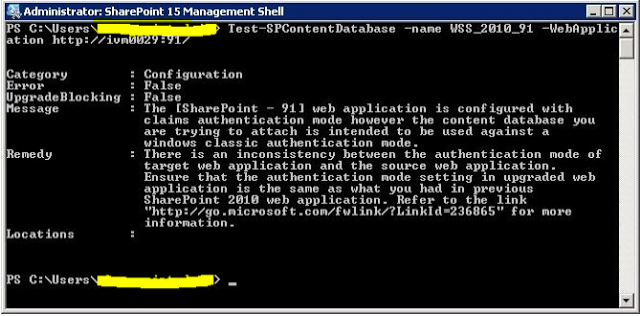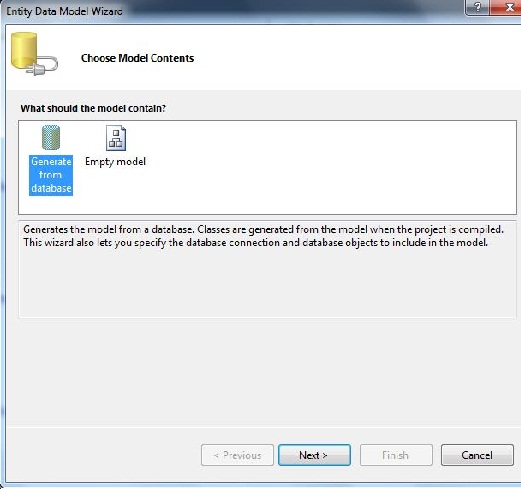Step 1: First of all create a new webapplication on sharepoint 2013 server.
Step 2: If you have farm solutions deployed on you sharepoint 2010 sever, deploy them on sharepoint 2013 server. You can deploy the solution using the following power-shell command:
Add-SPSolution -LiteralPath < SolutionName.wsp>
Install-SPSolution -identity <SolutionName>
Step 3: Now open the SQL management studio in sharepoint 2010 environment and restore the content database.
Step 4: Create a new DataBase on SharePoint 2013 and restore the database environment using SQL server management studio. Its a very simple task and can be achieved by few clicks.
Step 5: Once the database is restored check the database to make sure the new environment has all the required component that the sharepoint 2010 site was using. Run Test-SPContentDatabase in powershell the perform the check operation.
After running the command may be you get some errors like missing assemblies and missing webaprts. here is very good blog to get rid of such error and cleaning the unwanted feature before migration.
step 6: Now we are ready to attach the database to newly created web application. Run the powershell command that will perform the attach operation.
Step 7: Once the Mount operation completes, open the Central admin and change the site collection administrators. It is necessary when you are working in different farms.
Browse the site, if you got any upgrade message on the top of the site, lets click on start now.
Once all this done, visit the site and check the SP15 look.